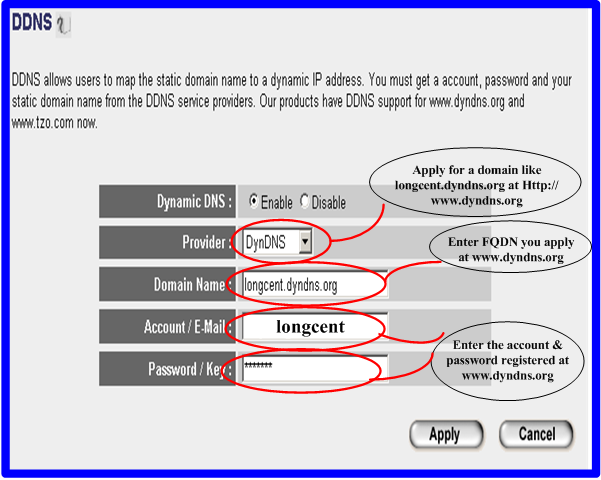Q: How to configure port forwarding?
A: Let us give an example. Assume that you want to open ports 6000-6100 TCP ports for an application runs on of your PCs. This PC has static IP address 192.168.2.100. After login the router, you can go to General Setup -> NAT -> Port forwarding. Then you need to fill in IP addresses and port numbers you want to open. Afterwards, click “Add”. Please refer to the picture below.
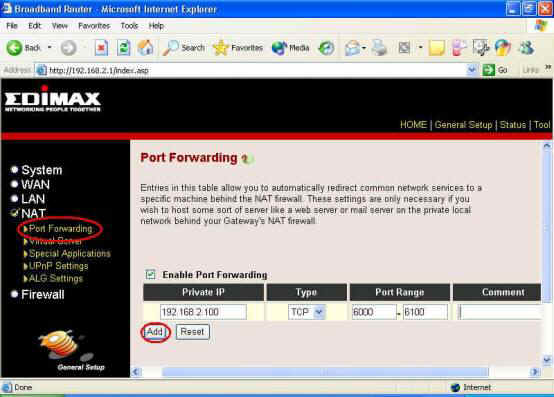
Q: How to configure Virtual Server? What is the difference between “Port Forwarding” and “Virtual Server”?
A: After login the router, you need to go to General Setup -> NAT -> Virtual Server. Then, you need to fill in IP address, public port number and private port number. Afterwards, click “Add”. Please make sure that the PC is configured to use static IP address.
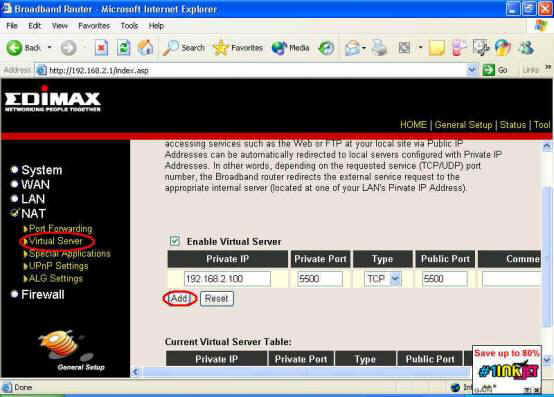
“Port Forwarding” and “Virtual Server” actually play a similar role, which is to make certain applications go through the router’s firewall. The differences are that “Port Forwarding” can open a range of ports, and “Virtual Server” can accept public ports and private ports to be different.
Q: How to set a PC to be a DMZ host? What is the usage?
A: If a PC is set to be DMZ host, then this PC has all ports open. It is very convenient in the case when one does not know which ports he needs to open for certain applications. To configure it, after login the router, you need to go to General Setup -> Firewall. Then choose “Enable”, and click “Apply”.
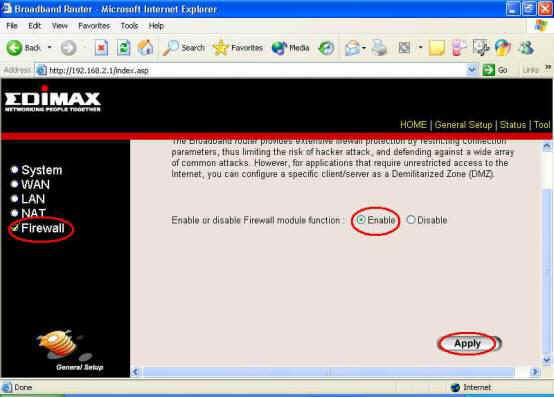
Then choose DMZ, fill in the IP address of the PC, and click “Apply”.
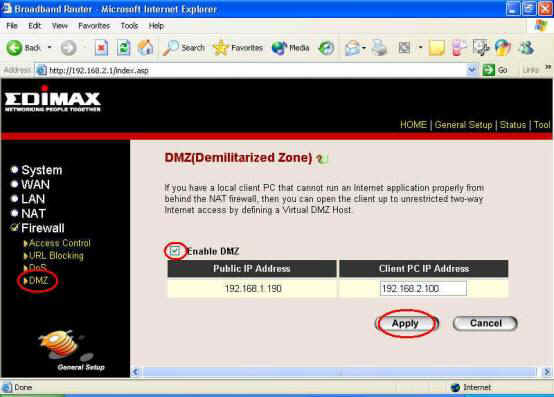
Q: When I check Firewall settings, I notice that “Disabled” is checked. Are my LAN PCs protected by the router or not?
A: Routers provide NAT function, which is a natural firewall. When Firewall is disabled, it means that firewall is at default settings. In this case, your LAN PCs are protected by this router.
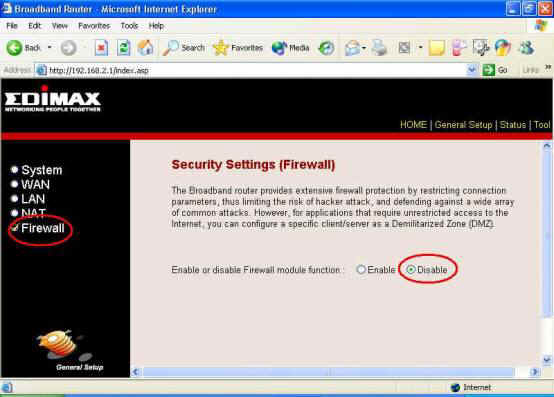
Q: Does this router support L2TP to make internet connection?
Yes.
Q: I am a user from Holland. My ISP is Wanadoo Cable, which uses L2TP to set up internet connection. Does your router support this ISP or not?
A: Yes, our router supports Wanadoo Cable. You need to upgrade the router’s firmware version to 2.65 or above. And you also need to configure MTU value to be 1392.
Q: I have a PlayStation 2. How can the PlayStation 2 play on line gaming?
A: You can refer this PlayStation web page and use the DMZ feature of Edimax routers.
1. Here is the PlayStation web page http://www.us.playstation.com/support.aspx?id=installation/networkadaptor/415013905.html
Refer the section of "SETTING UP A NETWORK CONFIGURATION USING A HIGH-SPEED CONNECTION:" and "MANUAL SETTINGS (Static IP Addressing)"
Assign a static IP address:
§ IP Address: 192.168.2.2
§ Netmask: 255.255.255.0
§ Default Router Address: 192.168.2.1
§ Primary DNS Address: 192.168.2.1
§ Seconday DNS Address: 199.166.31.3
Now your PlayStation2 has a static IP address 192.168.2.2.
2. Configure DMZ setting in Edimax router.
Please refer the FAQ for the DMZ.
Q: How can my computer share files with another local computer ?
A: If you have two computers connected to the Edimax router, you can access files in Computer A while you are with Computer B.
1. Check the IP addresses of both computers.
Click on Start. Select Run. Type
"command" the hit OK. Under the command prompt, type "ipconfig"
then hit Enter. You will get the IP address like 192.168.2.xxx.
Write down the IP address for each computer. For example, computer A has
IP 192.168.2.100 and computer B has IP 192.168.2.101.
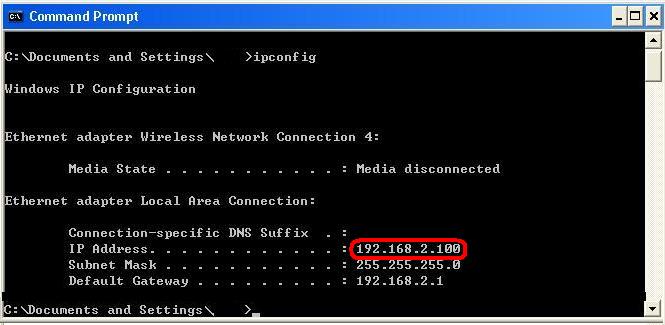
2. Enable the sharing on the folder
that you wants to share.
For example, in computer A, go to My
Computer. Double click on C drive. Find out the folder which is
going to be shared. Right click on the Folder name, select
"Sharing". Enable the Sharing and setup a Shared Name.
3. In the computer B, click on Start and select Run. Type \\192.168.2.100 then hit OK.
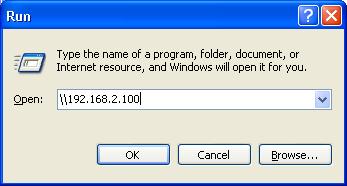
4. You will see the Shared folder in Computer A.
Should above does not help, please check Microsoft knowledge base for creating a windows network.
Q: How to setup DDNS (Dynamic DNS) with the router?
A: Go to General Setup. Go to WAN. Go to DDNS. Enable the DDNS as the following.