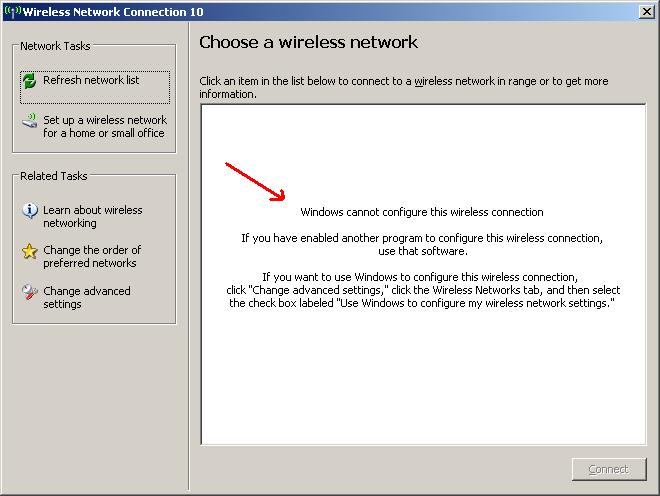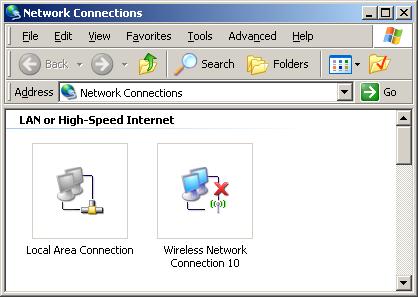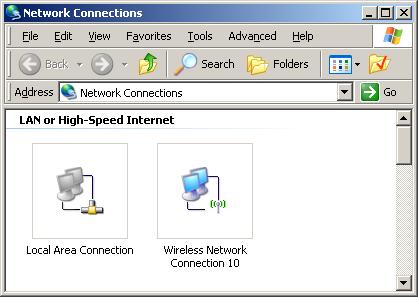|
Q.
I got below screen and no
wireless network can be found.
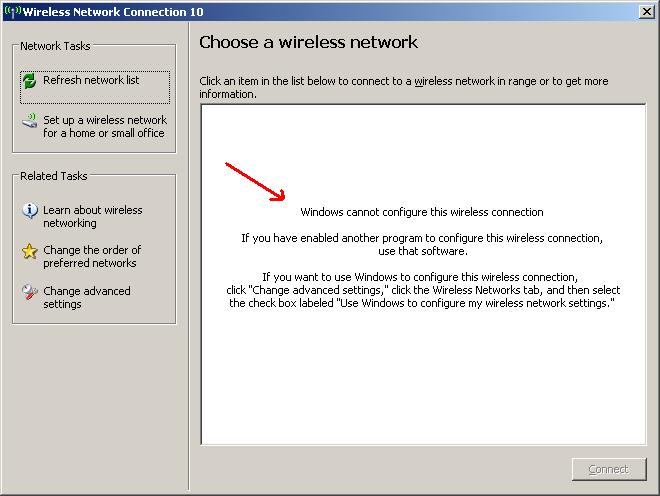
The above screen is obtained from Network
Connections in Control Panel by double clicking on
Wireless Network Connection.
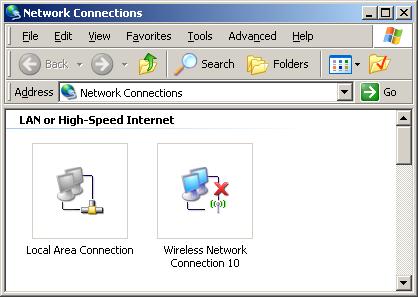
The reason
why Windows can not configure the wireless network connection is because
you have installed the wireless utility provided by us and that wireless
utility is enabled. Look at your windows task bar, you may find an icon
for the utility of Ralink, Zydas, or Realtek RTL8180, depends on the model
of your wireless network adapter.
In WinXP, you can either
use the Windows Zero Configuration or use the
Wireless Utility of the wireless adapter. While
the Wireless adapter utility is enabled, the Windows Zero Configuration will not
function and give you the message instead. That is why you received
the above screen saying "Windows can not configure wireless connection".
If you.prefer
not to use the utility provided by the wireless network adapter and you
would like to use the XP Windows Zero Configuration, you can do so.
1.
Right click on the Wireless Utility icon (Ralink, Zydas, or Realtek) on
your task bar..
If you see an option "use Windows as the
Configuration utility", select it.
After
you right click on the Wireless Utility icon, you'll see the option "Exit". Click on
Exit. This will close the wireless utility and delete the utility
from the task bar.
2, Go to the Network Connection
window which you see the Wireless Network Connection icon.
You may refer the second screen shot above.
3.
Right click on Wireless Network Connection, select Properties.
4. Go
to Wireless Network tab.
Put a check on the
box "Use Windows to configure my wireless network setting".
Click OK.

5. Go back to the Network Connection window.
Double click on the Wireless Network Connection icon. Or you can
right click on Wireless Network Connection and select the option "View
available wireless network conneciton"
You will get below screen.
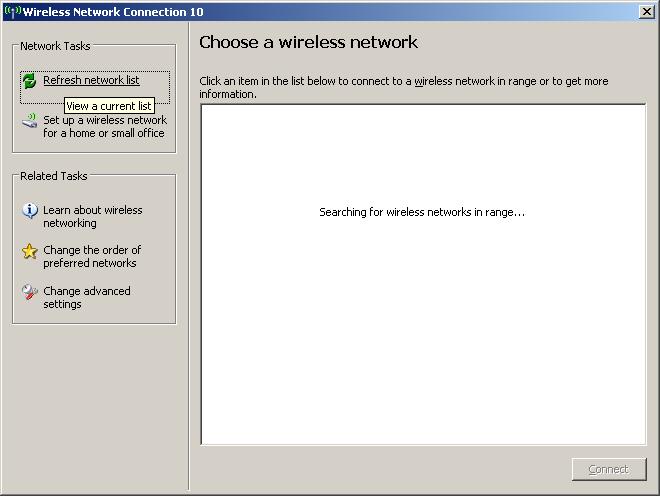
In a few seconds, Windows
will display the available wireless network for you to connect
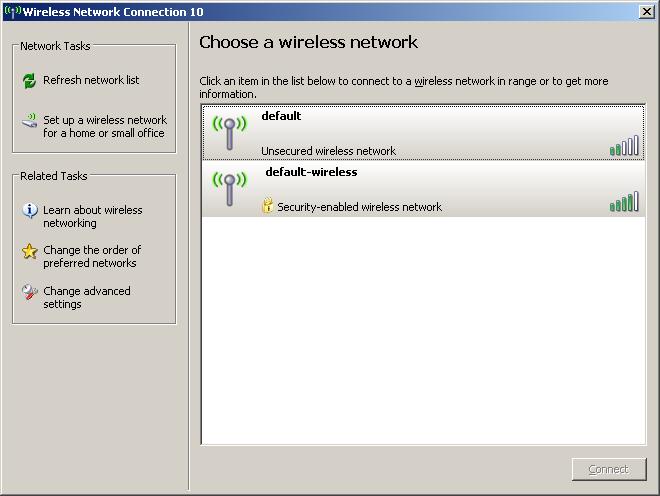
High light your wireless network and hit on "Connect"
button.
It shows "Acquiring Network Address". Then shows
"Connected"
Click the X on the right corner to close this window.
6. You should see the
Red X on the Wireless Network Connection is gone.
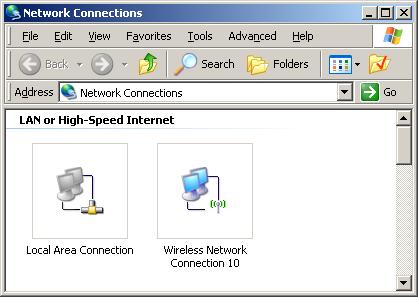
7. Open your Web
Browser and check whether you can browse Internet.
If you want to
switch back and use the
Wireless Adapter utility rather than the Windows
Zero Configuration, you can go to
the Properties of Wireless Network Connection and uncheck the box of
"Use windows to configure my wireless network settings" under
the Wireless Networks tab. Then click on Start ->
All Programs -> Find the Wireless Utility for your wireless network
adapter and run it. Most Wireless adapter utility provide a "Site
Survey" function for you to scan available wireless network.
|