EW-7203APg can be a AP client which will connect an ethernet PC or ethernet network to a wireless access point or wireless router. The opposite wireless AP or router does not need to function as WDS or point-to-point/point-to-multipoint bridge. However, while EW-7203APg is in the wireless client mode, it can not support wireless computers.
There is no need to change any configuration in the AP1.
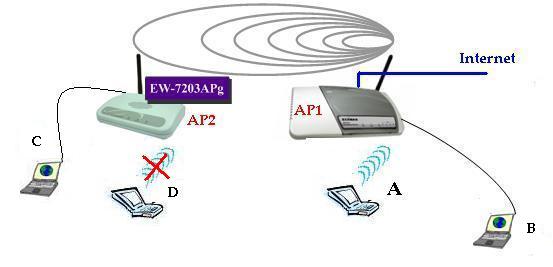
Use a wired computer as the computer C above. Connect to EW-7203APg.
The default IP address for EW-7203APg is 192.168.2.1. In order to access http://192.168.2.1, we need to assign a fixed IP address 192.168.2.20 to the PC. Go to Control Panel -> Network Connection -> Right click on Local Area Connection select Properties -> TCP/IP Protocol. Assign IP address 192.168.2.20 with subnet mask 255.255.255.0.
Login to the EW-7203APg at http://192.168.2.1 Select Client Mode. Click on Setup.
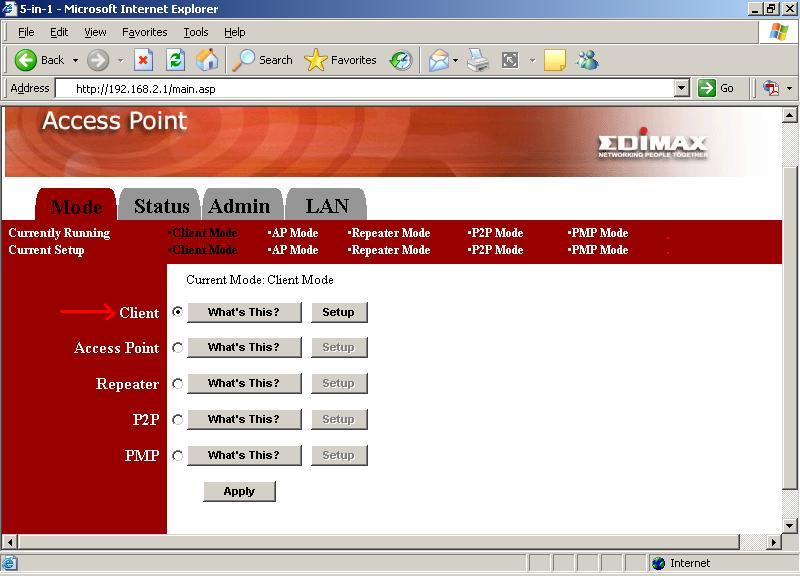
Click on Site Survey.
You will find available wireless network in your area.
Below we found a wireless network with SSID default, using channel 11 and with the Security disabled (no WEP encryption). The signal strength is 84%. We select it and click on Join.
Back to the Client mode page, click on Apply.
Go back to the Mode page, make sure the Client mode is selected. Click on Apply.
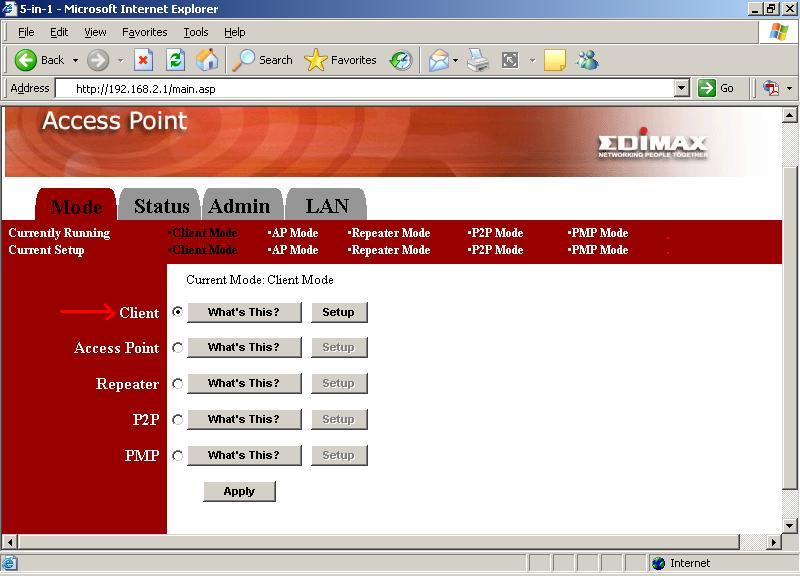
Now you can change your computer to obtain IP address automatically. Go to Control Panel -> Network Connection -> Right click on Local Area Connection select Properties -> TCP/IP Protocol. Obtain IP address automatically. Click OK.
Double click on Local Area Connection. Click on Support tab. It should get an IP address from the AP1 wireless network. Then the computer C is connected to the AP1 network.
Note: If your wireless network has WEP encrypted, you will need to go to Client mode -> Setup -> Security -> Setup and input the WEP key.
¡@