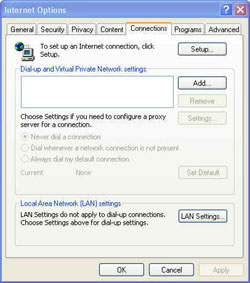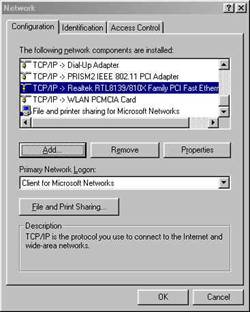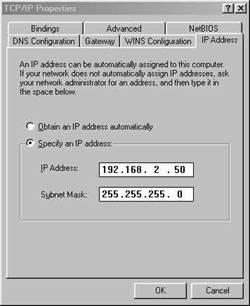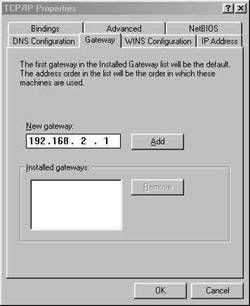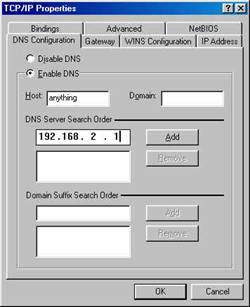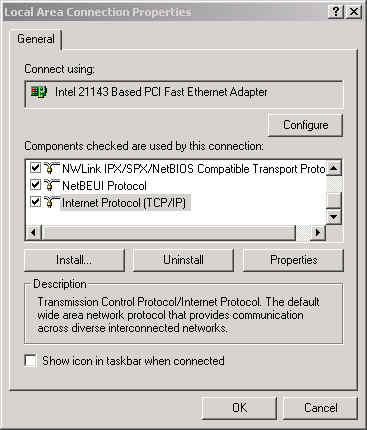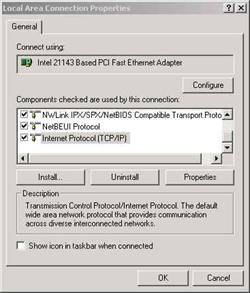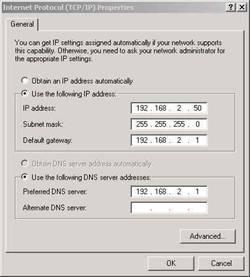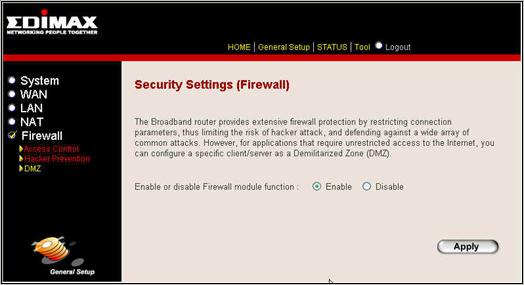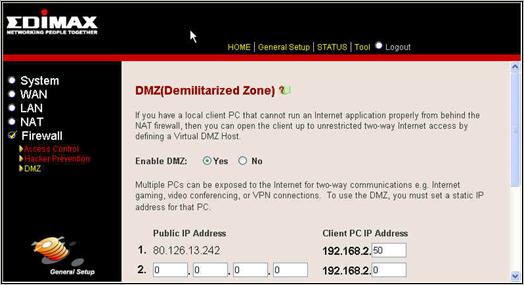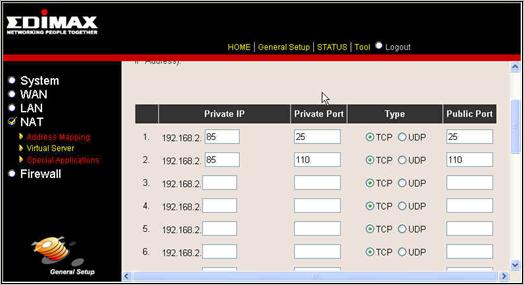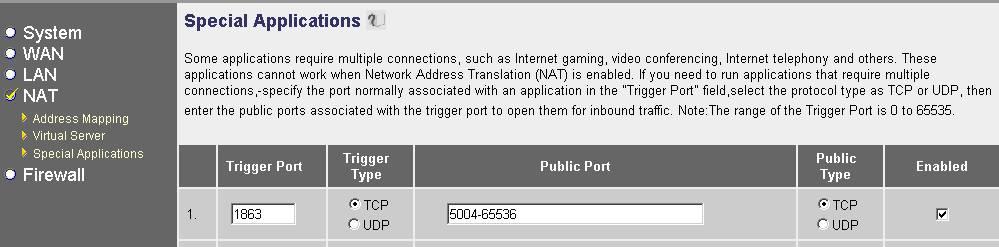|
| |
|
Table of Contents Q: How should I configure my IE to enter setup screen? A: Open an IE window, then go to Tools => Internet Option => Connection, you will get the following screen:
Please make sure that "Never dial a connection" is checked. Then click LAN Settings, you will get
Please make sure that proxy server is not used. In the IE browser address bar, type in http://192.168.2.1 Click on Login. Q: How to check firmware version of this router A: Login the router, click “Status” at the left up corner, then check “Runtime Code Version”. The runtime code version is the firmware version. Q: How can I configure my PC to use static IP address? A: Please make sure you know the IP address of the router. By
default, it is 192.168.2.1. Windows XP
Highlight TCP/IP and click the Properties button. If you have more than 1 adapter, then there will be a TCP/IP "Binding" for each adapter. Highlight TCP/IP > (your network adapter) and then click Properties.
Step 2 Click Specify an IP address.
Enter the LAN IP address of your router here (192.168.2.1). Click
Add when finished.
Windows
2000
Step 2 Right-click on the Local Area Connection which represents your network card and select Properties.
Highlight Internet Protocol (TCP/IP) and click Properties.
Click
Use the following IP address and enter an IP address that is on the
same subnet as the LAN IP address on your router. Example: If the
router’s LAN IP address is 192.168.2.1, make your IP address 192.168.2.X
where X = 2-99. Make sure that the number you choose is not in use on the
network. Windows
XP Q: How can I set my PC as DMZ host? A: Please first enter the setup screen. Then go to General Setup=> Firewall, enable firewall.
Next, click DMZ, enable DMZ, then fill in IP address of your PC.
When a PC is set as a DMZ host, it means that all ports for this PC is open. When you want to use some special application and you don't know which ports need to open, you can set your PC as DMZ host. Q: How can I do port forwarding? A: Login to the setup screen of the router. First go to General Setup => NAT => Virtual Server, then fill in the IP address of the computer and the corresponding port number.
Q: How can I reset the router? A: First, power on the router until all LED lights stop flashing. Then press the reset button on the back side of the router for more than 4 seconds to reset to system to default. All LED lights will start flashing again. At a few occasions you need to reset the router twice or three times. Q: If I forget my password, what can I do? A: Press the reset button on the back side of the router for more than 4 seconds. If it does not work, repeat it again. Q: Am I protected by the router if I disable firewall? A: NAT function is a natural firewall provided by routers. When firewall is disabled, natural firewall is still on. Q: Does your router support L2TP protocol? A: No. It only support L2TP pass through. Q: Does your router support IPSec protocol? A: No. It only support IPSec pass through. Q: The cost for my internet connection depends on connection time. So the function that the router automatically disconnects and reconnects is critical for me. Does your router support this function? A: Yes. Please make sure to use firmware version 0.59a for BR-6104. You can download it from our website. Q: Which firmware version should I use for my BR-6104 router? A: Firmware 0.59a is currently the most stable one for BR-6104. 1. Download 0.59a firmware file from our download site 2. Unzip the file to get the edimax_fwui_059a.bin file and save it to the local disk 3. Open IE browser address bar, type in http://192.168.2.1 Click on Login. 4. Click on Tools. Click on Firmware Upgrade. Click Browse. Find the unzipped file edimax_fwui_059a.bin. Click Open. Click Apply. The firmware upgrade will be done in 2 minutes. Q : Is BR-6104 compatible with ISP Wanadoo ADSL in Holland? Is BR-6104 compatible with ISP Wanadoo Cable in Holland? A : Yes, it works with Wanadoo ADSL. For Wanadoo Cable, it depends on your modem. If you have a Motorola-modem it doesn't work, because the router doesn't support L2TP-protocol. Q: How can I have audio conversations when using MSN Messenger? 1 Download the latest firmware from our download site. Refer the above FAQ 2 Place your PC in the DMZ. (refer the DMZ FAQ) Please test the MSN voice connection at this stage. If the MSN voice is still unavailable, enable the item 3 below. 3 Enable the port trigger under Special Application
| |